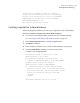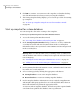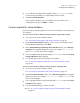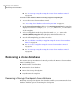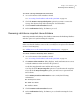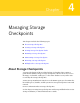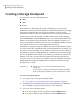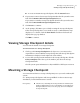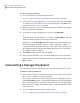Veritas Storage Foundation™ for Oracle 5.0.1 Graphical User Interface Guide
To remove a Storage Checkpoint clone database
1
Access the Remove Clone Database wizard.
See “Accessing clone database tasks in the Java GUI” on page 23.
2
Check the Remove Storage Checkpoint option if you want to remove the
Storage Checkpoint along with removing the cloned database.
3
Click the Remove Clone Database button.
4
In the Confirmation dialog, click Yes to proceed.
Removing a database snapshot clone database
Removing a Database FlashSnap clone database unmounts the FlashSnap database
with the option of resynchronizing the snapshot.
Caution: Make sure that the VEA service is running on the secondary host. Also,
make sure that the database owner of the secondary host is registered on the VEA
Service Console Registry.
See “Adding users to the Veritas Enterprise Administrator” on page 14.
To remove a Database FlashSnap clone database
1
Access the Remove Clone Database wizard.
See “Accessing clone database tasks in the Java GUI” on page 23.
2
The Remove Clone Database dialog displays. In the Authentication section,
verify the UNIX user name and enter the password.
Verify the Snapplan File name and the Relocate path.
You may check the Resync Snapshot option to resynchronize the snapshot.
If you check the Resync Snapshot option, you must enter a password and
Oracle home.
In the Primary Database Information section, verify the following
information:
■ Primary Host Name
■ UNIX User Name
■ Database Name
3
Click the Remove Clone Database button.
4
In the Confirmation dialog, click Yes to proceed with removing the clone
database.
49Using a clone database
Removing a clone database