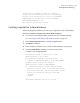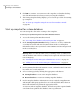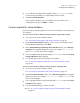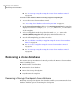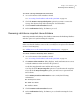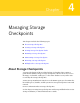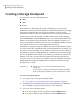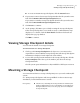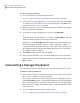Veritas Storage Foundation™ for Oracle 5.0.1 Graphical User Interface Guide
6
See creating and working with snapplans using dbed_vmchecksnap in the
Veritas Storage Foundation for Oracle Administrator's Guide.
7
Click Create Clone Database.
If the snapshot database was successfully started, you will receive a
confirmation message. Click OK to continue.
Create snapshot for clone database
If you are using an existing snapplan to create the clone database, some parameters
are required.
To create a clone database with an existing snapplan using default settings
1
Access the Create Clone Database wizard.
See “Accessing clone database tasks in the Java GUI” on page 23.
2
In the Create Clone Database dialog, select create a clone database using
Volume Manager FlashSnap. Click Next.
3
In the Volume Manager FlashSnap Clone Database dialog, select Existing
Snapplan. The snapplan displays its status. For example, sp00 [init_db],
where INIT_DB is the status of the snapplan.
4
Select a snapplan from the drop-down list SNAPSHOT_END status. The Startup
Snapshot Database dialog displays.
5
Use the dialog procedure for Startup Clone Database:
See “To start up a snapshot using the Create Clone Database wizard”
on page 46.
To create a clone database with an existing snapplan using INIT_FULL
1
Access the Create Clone Database wizard.
See “Accessing clone database tasks in the Java GUI” on page 23.
2
In the CreateClone Database dialog, select Existing Snapplan. The snapplan
displays its status. For example, sp00 [init_full], where INIT_FULL is the
status of the snapplan.
3
Select a snapplan from the drop-down list with INIT_FULL status. The Create
Snapshot dialog displays.
4
Use the following dialog procedures in order:
■ See “To create a snapshot using the Create Clone Database wizard”
on page 45.
47Using a clone database
Creating a clone database