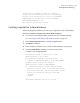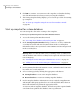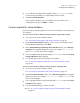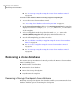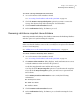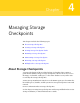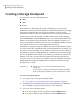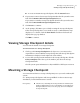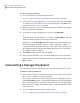Veritas Storage Foundation™ for Oracle 5.0.1 Graphical User Interface Guide
6
Click OK to continue. You can now use the snapshot as a database backup.
Save this information for when you start your snapshot database.
7
The Startup Snapshot dialog displays. proceed to the procedure for starting
up a snapshot.
See “To start up a snapshot using the Create Clone Database wizard”
on page 46.
Start up snapshot for a clone database
You can start up the clone after creating a clone snapshot.
To start up a snapshot using the Create Clone Database wizard
1
Access the Startup Clone Database wizard.
See “Accessing clone database tasks in the Java GUI” on page 23.
2
In the Startup Snapshot Database dialog "connect as" section, confirm the
secondary host name and enter the Oracle home in the secondary host
information. Then, enter your Oracle owner UNIX user name and password
in the secondary host.
Warning: Make sure that the VEA service is running on the secondary host
and the database owner of the secondary host is registered on the VEA Service
Console Registry.
See “Starting the Veritas Enterprise Administrator Service” on page 19.
See “Adding users to the Veritas Enterprise Administrator” on page 14.
3
For the primary database information section, confirm the Oracle SID and
host name. It is a read-only field.
4
Select a startup option by clicking the appropriate radio button:
■ Startup database to start a new snapshot database.
■ Restart database to restart an existing snapshot database.
5
For the snapshot database information section, verify the snapplan name
and Snapshot disk group prefix. These are read-only fields. Enter the new
Oracle SID and Relocate path in the appropriate fields.
To start an on-host snapshot database, the Relocate path is required. Make
sure the Relocate path has the database owner's permission.
Using a clone database
Creating a clone database
46