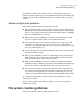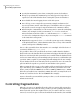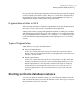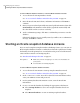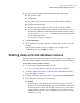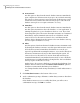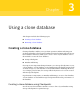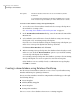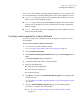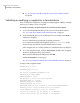Veritas Storage Foundation™ for Oracle 5.0.1 Graphical User Interface Guide
5
Enter the snapshot database information in the appropriate fields:
■ The new Oracle SID
■ Snapplan file
■ The volume name is required to start an off-host snapshot database.
■ Snapshot disk group name
■ The Relocate path is required to start an on-host snapshot database.
■ You can obtain this information by viewing the details after you create a
snapshot. If you did not retain the information from the snapshot creation,
you can use the dbed_vmchecksnap command or use View Log via the GUI
to retrieve the information.
See “Creating a snapplan” on page 62..
6
Click Start Database.
7
At the confirmation prompt, click Yes to confirm that you want to start the
database.
If the snapshot database was successfully started, you will receive a
confirmation message. Click OK to continue.
Shutting down an Oracle database instance
The GUI enables you to shut down an Oracle database instance. For example, you
must shut down the database to perform a Storage Rollback of an entire database.
To shut down an Oracle database instance
1
Access the Oracle Shutdown Database wizard.
See “To access Oracle database wizards in the Java GUI” on page 23.
2
Verify the database information, such as the Oracle SID and Oracle Home.
Then, click Next to continue.
3
Verify your UNIX user name, then enter your password in the Password field.
4
In the dialog box, select the type of shutdown:
■ Normal
Use this option to shut down the Oracle database instance in normal
situations. If you shut down using this option, no new database connections
are allowed. Oracle waits for all currently connected users to disconnect
from the database, and then closes and dismounts the database before
shutting down the instance. The next database start up does not require
an instance recovery.
39Managing your database
Shutting down an Oracle database instance