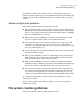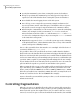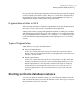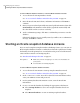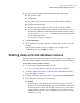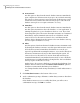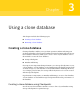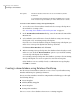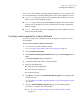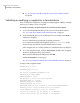Veritas Storage Foundation™ for Oracle 5.0.1 Graphical User Interface Guide
To start an Oracle database instance or a cloned Oracle database instance
1
Access the Oracle Start Up Database wizard.
See “To access Oracle database wizards in the Java GUI” on page 23.
2
Enter the Oracle SID, Oracle home, and Owner information. Click Next to
continue.
3
Enter your password and optionally enter Oracle pfile information, then click
Start Database. The UNIX user name field is populated automatically and
the other fields on this screen are read-only.
4
At the confirmation prompt, click Yes to confirm that you want to start the
database.
If the Oracle database was successfully started, you will receive a confirmation
message. Click OK to continue.
Starting an Oracle snapshot database instance
If you created a snapshot using the Database FlashSnap feature, you can start an
Oraclesnapshot database from the secondary host. This is the equivalent of cloning
the database from the primary host. You must know the password of the instance
owner and there must be an existing snapshot.
See “Database FlashSnap in the GUI” on page 61.
■ Make sure you have enough space to create a clone database on
your system.
■ You must have an existing snapshot.
Prerequisites
To start an Oracle snapshot database instance
1
Access the Oracle Start Instance Start Up Snapshot Database wizard.
See “To access Oracle database wizards in the Java GUI” on page 23.
2
In the “connect as” section, enter the local Oracle home information. Then,
enter your UNIX user name and password.
3
For the primary database information section, enter the Oracle SID
information.
4
Create or restart the database by clicking the appropriate radio button:
■ Select Startup database to start a new snapshot database based on a
snapshot.
■ Select Restart databaseto restart an existing snapshot database.
Managing your database
Starting an Oracle snapshot database instance
38