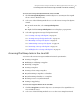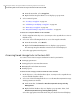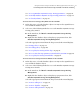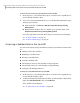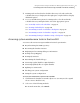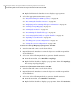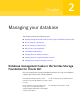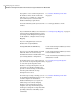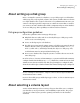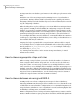Veritas Storage Foundation™ for Oracle 5.0.1 Graphical User Interface Guide
3
Existing tasks are listed in the scheduler directory. Select the task in the
scheduler directory to display it in the right pane or right-click it to display
additional options.
4
To access modification options for existing tasks, select the task in the
scheduler directory and right-click it. Select the appropriate option.
See “To modify a task to the scheduler” on page 91.
See “Viewing scheduled jobs” on page 90.
See “Automating creation of a database checkpoint” on page 92.
See “Automating creation of a database snapshot” on page 92.
See “Automating cloning of a database using a checkpoint” on page 92.
Accessing system maintenance tasks in the Java GUI
You can use the Veritas Storage Foundation for Oracle Java GUI for:
■ Resynchronizing the SFDB repository
■ Rescanning the database instance
■ Displaying and rescanning tablespace information
■ Viewing Storage Mapping
■ Viewing I/O statistics
■ Determining the datafile file type
■ Converting regular datafiles to Quick I/O Files
■ Converting Quick I/O files to regular datafiles
■ Updating rescan intervals
■ Checking your system configuration
■ Saving the system configuration
To access the maintenance options in the Java GUI
1
Click the Oracle database icon in the object tree. (You may need to expand
the tree view to find the icon.)
2
Select one of the following methods.
■ From the menu bar, select Oracle.
29Using the Veritas Storage Foundation for Oracle graphical user interface
Performing tasks in the Veritas Storage Foundation for Oracle Java GUI