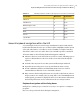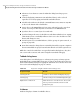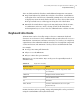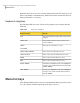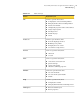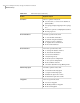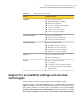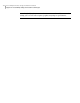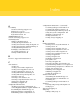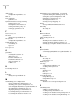Veritas Storage Foundation™ for Oracle 5.0.1 Graphical User Interface Guide
Table B-7
VEA Help additions to Microsoft keyboard conventions (continued)
AcceleratorMnemonicConvention
F3nFind Next
NonePFind Previous
NoneHHide Navigation Tabs
NoneIIndex
NonePPrint
NoneSSearch
NonenSynchronize
General keyboard navigation within the GUI
You can navigate and use Veritas Storage Foundation for Oracle with only the
keyboard. In the GUI, the active tree or table node has a highlight, and the current
active tab, radio button, or checkbox is enclosed within a rectangle formed by
dotted lines. These areas are said to have focus and will respond to commands.
All Veritas GUIs use the following keyboard navigation standards:
■ Tab moves the focus to the next active area, field, or control, following a preset
sequence. Shift+Tab moves the focus in the reverse direction through the
sequence.
■ Ctrl+Tab exits any Console area that you internally navigate with Tab.
■ Up and Down arrow keys move focus up and down the items of a list.
■ ALT in combination with the underlined mnemonic letter for a field or
command button shifts the focus to that field or button.
■ Enter activates the default push button. For any other other button, tab to it
and press Enter. For example, after pressing Tab to select the Next button in
a wizard panel, press Enter to display the next screen. Press Enter will activate
the default push button. For the other button, tab to it and press Enter.
Keyboard navigation within dialog boxes
Dialog boxes contain groups of controls necessary to set options or settings for
programs.
Here are some general rules about dialog box navigation:
115Accessibility and Veritas Storage Foundation for Oracle
Keyboard navigation and shortcuts in Veritas Storage foundation for Oracle