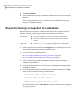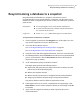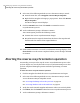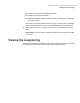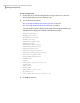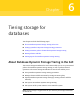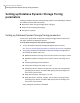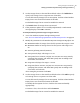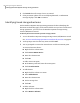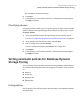Veritas Storage Foundation for Oracle 5.0 Graphical User Interface Guide, HP-UX 11i v3, First Edition, May 2008
8
Select one of the following methods to access the Reverse Resync wizard:
■ From the menu bar, select Snapplan > Reverse Resync Snapshot.
■ Right-click the snapplan to bring up a pop-up menu. Then click Reverse
Resync Snapshot.
The Reverse Resync wizard displays.
9
Click the Commit button, then click Finish to commit the reverse
resynchronization process.
10
At the confirmation prompt, click Yes to continue.
The Commit option performs the following actions:
■ Commits the reverse resynchronization changes.
■ Resynchronizes the original volume from the data in the snapshot and
then discards the content of the original database.
Warning: This action cannot be undone.
11
If the commit action was successful, a confirmation message displays. Click
Show details to see the actions completed. When you are through, click OK
to continue.
Aborting the reverse resychronization operation
Occasionally, you may need to stop the reverse resynchronization process after
you have begun. You can only abort the reverse resynchronization process after
you have completed the Begin operation and before performing a Commit
operation.
To abort the reverse resynchronization operation
1
Click the snapplan for which the reverse resynchronization was begun.
2
Select one of the following methods to access the Reverse Resync wizard.
Access the Reverse Resync Snapshot wizard.
See “Accessing FlashSnap tasks in the Java GUI” on page 28.
See “Accessing database tasks in the Web GUI” on page 35.
3
Verify the Oracle SID and snapplan information. These are read-only fields.
4
Click Abort, then click Finish to abort the reverse resynchronization process.
5
At the confirmation prompt, click Yes to continue.
Managing snapshots using Database FlashSnap
Aborting the reverse resychronization operation
84