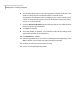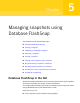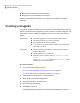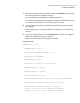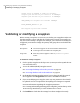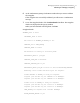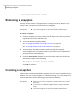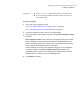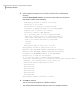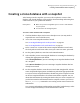Veritas Storage Foundation for Oracle 5.0 Graphical User Interface Guide, HP-UX 11i v3, First Edition, May 2008
6
Use the drop-down menu to select the appropriate number of threads in the
Number of Threads field. The default number of threads is four.
Depending on the number of CPUs available on your system and the type of
volume on which the file system is located, this default setting may specify
too few or too many threads.
7
Click the Roll back a Datafile button to indicate that you are rolling back the
datafile to the Storage Checkpoint.
8
Click Next to continue.
9
Select the datafile, or datafiles, you would like to roll back by clicking on the
appropriate checkbox in the Datafile list.
10
Click Roll Back to continue.
11
If the Storage Rollback was successful, a confirmation message displays. Click
OK to continue. You are then returned to the rollback window.
12
Perform any necessary Oracle media recovery.
13
Put the recovered datafile back online.
Managing Storage Checkpoints
Rolling back to a Storage Checkpoint
72