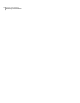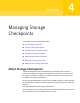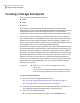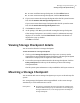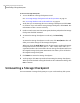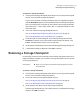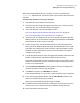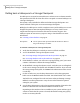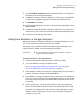Veritas Storage Foundation for Oracle 5.0 Graphical User Interface Guide, HP-UX 11i v3, First Edition, May 2008
Rolling back a tablespace to a Storage Checkpoint
If a tablespace is corrupted or removed due to a software error or a human mistake,
this operation rolls back all of the files of the corrupted or removed tablespace to
a Storage Checkpoint.
This option is only available for offline and online Storage Checkpoints. You
cannot roll back a tablespace to an instant Storage Checkpoint.
Rolling back a tablespace is used for complete recovery of the tablespace. It is not
designed for point-in-time (incomplete) tablespace recovery, which is more
complicated and requires interaction with Oracle Customer Support. The
tablespace point-in-time recovery requires using a clone database. For more
information:
See “Creating a clone database” on page 51.
■ You can perform this operation while the database is online as
long as the tablespace is offline.
Prerequisites
To roll back a tablespace to a Storage Checkpoint
1
Verify that the tablespace to which you want to roll back is offline.
2
Access the Rollback a Storage Checkpoint wizard.
See “Accessing Storage Checkpoint tasks in the Java GUI” on page 27.
See “Accessing database tasks in the Web GUI” on page 35.
3
If the database is online, you will receive a prompt asking you if you want to
continue. Click Yes to continue the Storage Rollback.
4
In the Rollback a Storage Checkpoint wizard, verify that you are rolling back
to the correct Storage Checkpoint and click Next to continue. If you selected
the wrong Storage Checkpoint, click Cancel. The information on this screen
is read-only.
5
On the second screen, use the drop-down menu to select the appropriate
buffer size in the Rollback Buffer Size field. The default buffer size is 128K.
The buffer size configured for reads and writes when performing a Storage
Rollback can affect performance. Vary the size to determine the optimal
setting for your system.
6
Use the drop-down menu to select the appropriate number of threads in the
Number of Threads field. The default number of threads is four.
Depending on the number of CPUs available on your system and the type of
volume on which the file system is located, this default setting may specify
too few or too many threads.
Managing Storage Checkpoints
Rolling back to a Storage Checkpoint
70