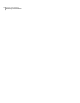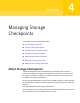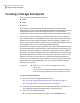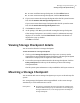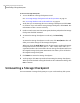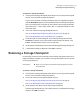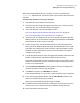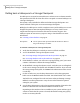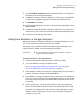Veritas Storage Foundation for Oracle 5.0 Graphical User Interface Guide, HP-UX 11i v3, First Edition, May 2008
To unmount a Storage Checkpoint
1
Click a specific Storage Checkpoint in the object tree. (You may need to expand
the tree view to find the Storage Checkpoint.)
If you want to unmount a Storage Checkpoint that was originally mounted
with the Read/Write option, you should unmount the new Storage Checkpoint
that was automatically created by the GUI, which is the Storage Checkpoint
that contains the wr<001> suffix, where <001> is a sequential number, at the
end of the name.
2
Access the Unmount a Storage Checkpoint wizard.
See “Accessing Storage Checkpoint tasks in the Java GUI” on page 27.
See “Accessing database tasks in the Web GUI” on page 35.
3
Verify that you are unmounting the correct Storage Checkpoint and click
Unmount to continue. If you selected the wrong Storage Checkpoint, click
Cancel. The information on this screen is read-only.
4
At the prompt, click Yes to proceed with unmounting the Storage Checkpoint.
5
A confirmation dialog is displayed. Click OK to continue.
Removing a Storage Checkpoint
Occasionally, you may need to manually remove Storage Checkpoints that are no
longer needed. For example, you can remove a Storage Checkpoint on a file system
to free up needed space.
■ Before you can remove a mounted Storage Checkpoint, you must
first unmount it.
Prerequisites
To remove a Storage Checkpoint
1
Click a specific Storage Checkpoint in the object tree. (You may need to expand
the tree view to find the Storage Checkpoint.)
2
Access the Unmount a Storage Checkpoint wizard.
See “Accessing Storage Checkpoint tasks in the Java GUI” on page 27.
See “Accessing database tasks in the Web GUI” on page 35.
3
At the prompt, click Yes to remove the Storage Checkpoint.
If the Storage Checkpoint was successfully removed, a confirmation message
displays. Click OK to continue.
67Managing Storage Checkpoints
Removing a Storage Checkpoint