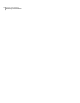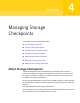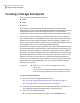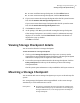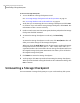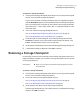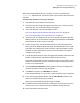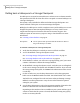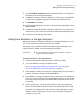Veritas Storage Foundation for Oracle 5.0 Graphical User Interface Guide, HP-UX 11i v3, First Edition, May 2008
To mount a Storage Checkpoint
1
Access the Mount a Storage Checkpoint wizard.
See “Accessing Storage Checkpoint tasks in the Java GUI” on page 27.
See “Accessing database tasks in the Web GUI” on page 35.
2
Verify that you are mounting the correct Storage Checkpoint and click Next
to continue. If you selected the wrong Storage Checkpoint, click Cancel. The
information on this screen is read-only.
3
On the second screen, enter the mount point (absolute path) where the Storage
Checkpoint should be mounted.
4
To mount the Storage Checkpoint as read-only, click Read Only.
or
To mount the Storage Checkpoint as read-write, click Read/Write. This will
allow you to make changes to the Storage Checkpoint.
When you select the Read/Write option, the GUI creates an identical Storage
Checkpoint with the same name plus a wr <001> suffix, where <001> is a
sequential number. The GUI mounts the new Storage Checkpoint and leaves
the original Storage Checkpoint unmounted. This allows you to roll back to
the original Storage Checkpoint.
5
Click Mount to mount the Storage Checkpoint.
6
At the prompt, click Yes to proceed with mounting the Storage Checkpoint.
When you have finished viewing the details in the Confirmation dialog, click
OK to continue.
Unmounting a Storage Checkpoint
You can unmount a Storage Checkpoint just as you can do with any file system.
Managing Storage Checkpoints
Unmounting a Storage Checkpoint
66