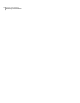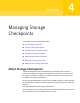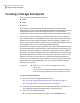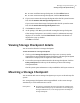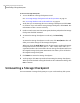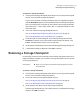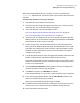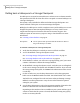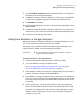Veritas Storage Foundation for Oracle 5.0 Graphical User Interface Guide, HP-UX 11i v3, First Edition, May 2008
■ To create an offline Storage Checkpoint, click the Offline button.
■ To create an instant Storage Checkpoint, click the Instant button.
4
If you want to remove the Storage Checkpoint when the file system becomes
full, click the Remove This Storage Checkpoint button.
If you want to retain the Storage Checkpoint when the file system becomes
full, click the Retain This Storage Checkpoint button.
5
Click Create to continue.
6
At the prompt, click Yes to proceed with creating the Storage Checkpoint.
If the Storage Checkpoint is successfully created, a confirmation message
displays. To see details, click the Show Details checkbox. The details are
displayed in a pop-up window.
Click OK to continue.
Viewing Storage Checkpoint details
You can view the details of a Storage Checkpoint.
To view the details of a Storage Checkpoint
1
Click a specific Storage Checkpoint in the object tree. (You may need to
expand the tree view to find the Storage Checkpoint.) The Storage Checkpoint
information is displayed on the right side of the window.
2
To view file system quota information for the Storage Checkpoint, click the
File System Quota tab at the top of the window, just above the Storage
Checkpoint details.
The file system quota information is only available for disk layout version 6.
Mounting a Storage Checkpoint
You can mount and write to Storage Checkpoints just as you can do with any file
system.
See “Using Storage Checkpoints and Storage Rollback” in the Veritas Storage
Foundation for Oracle Administrator’s Guide.
■ The directory containing the mount point must be writable by the
database administrator group. You should have created this group
during installation. If not, create the group before mounting the
Storage Checkpoint.
Prerequisites
65Managing Storage Checkpoints
Viewing Storage Checkpoint details