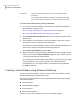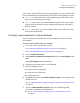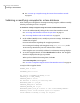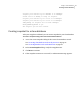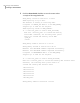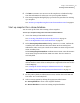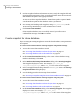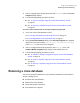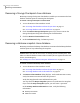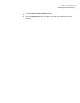Veritas Storage Foundation for Oracle 5.0 Graphical User Interface Guide, HP-UX 11i v3, First Edition, May 2008
Removing a Storage Checkpoint clone database
Removing a Storage Checkpoint clone database enables you to unmount the clone
database with the option of removing the checkpoint.
To remove a Storage Checkpoint clone database
1
Access the Remove Clone Database wizard.
See “Accessing clone database tasks in the Java GUI” on page 27.
See “Accessing database tasks in the Web GUI” on page 35.
2
Check the Remove Storage Checkpoint option if you want to remove the
Storage Checkpoint along with removing the cloned database.
3
Click the Remove Clone Database button.
4
In the Confirmation dialog, click Yes to proceed.
Removing a database snapshot clone database
Removing a Database FlashSnap clone database unmounts the FlashSnap database
with the option of resynchronizing the snapshot.
Caution: Make sure that the VEA service is running on the secondary host. Also,
make sure that the database owner of the secondary host is registered on the VEA
Service Console Registry.
See “Adding users to the Veritas Enterprise Administrator” on page 15.
To remove a Database FlashSnap clone database
1
Access the Remove Clone Database wizard.
See “Accessing clone database tasks in the Java GUI” on page 27.
See “Accessing database tasks in the Web GUI” on page 35.
2
The Remove Clone Database dialog displays. In the Authentication section,
verify the UNIX user name and enter the password.
Verify the Snapplan File name and the Relocate path.
You may check the Resync Snapshot option to resynchronize the snapshot.
If you check the Resync Snapshot option, you must enter a password.
In the Primary Database Information section, verify the following
information:
■ Primary Host Name
■ UNIX User Name
Using a clone database
Removing a clone database
60