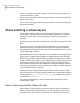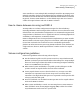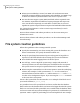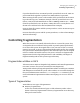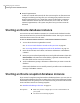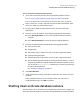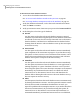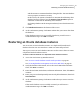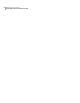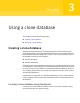Veritas Storage Foundation for Oracle 5.0 Graphical User Interface Guide, HP-UX 11i v3, First Edition, May 2008
To start an Oracle snapshot database instance
1
Access the Oracle Start Instance Start Up Snapshot Database wizard.
See “To access Oracle database wizards in the Java GUI” on page 26.
See “Accessing database management tasks in the Web GUI” on page 34.
2
In the “connect as” section, enter the local Oracle home information. Then,
enter your UNIX user name and password.
3
For the primary database information section, enter the Oracle SID
information.
4
Create or restart the database by clicking the appropriate radio button:
■ Select Startup database to start a new snapshot database based on a
snapshot.
■ Select Restart databaseto restart an existing snapshot database.
5
Enter the snapshot database information in the appropriate fields:
■ The new Oracle SID
■ Snapplan file
■ The volume name is required to start an off-host snapshot database.
■ Snapshot disk group name
■ The Relocate path is required to start an on-host snapshot database.
■ You can obtain this information by viewing the details after you create a
snapshot. If you did not retain the information from the snapshot creation,
you can use the dbed_vmchecksnap command or use View Log via the GUI
to retrieve the information.
See “Creating a snapplan” on page 74..
6
Click Start Database.
7
At the confirmation prompt, click Yes to confirm that you want to start the
database.
If the snapshot database was successfully started, you will receive a
confirmation message. Click OK to continue.
Shutting down an Oracle database instance
The GUI enables you to shut down an Oracle database instance. For example, you
must shut down the database to perform a Storage Rollback of an entire database.
47Managing your database
Shutting down an Oracle database instance