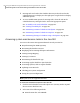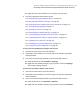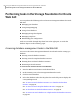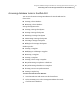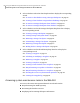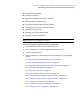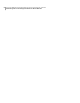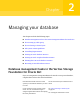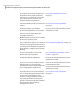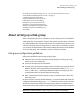Veritas Storage Foundation for Oracle 5.0 Graphical User Interface Guide, HP-UX 11i v3, First Edition, May 2008
■ Right click the Oracle database icon to display a pop-up menu.
3
Select the appropriate maintenance option.
See “Resynchronizing the SFDB repository” on page 110.
See “Rescanning the database instance” on page 110.
See “Displaying and rescanning tablespace information” on page 110.
See “Viewing Storage Mapping” on page 111.
See “Viewing I/O statistics” on page 111.
See “Determining the datafile file type” on page 112.
See “Converting regular datafiles to Quick I/O Files” on page 112.
See “Converting Quick I/O files to regular datafiles” on page 113.
See “Updating rescan intervals” on page 113.
See “Checking your system configuration” on page 114.
See “Saving the system configuration” on page 116.
To access the Storage Mapping topology in the Java GUI
1
Start the GUI and connect to the desired host.
2
Expand the Oracle Databases icon in the object tree and then expand the
desired database.
3
Select one of the following methods to generate datafile statistics:
■ From the menu bar, select Datafiles > Topology.
■ Right click the datafile to display a pop-up menu. Then click Topology.
The storage Topology displays.
To access the I/O statistics wizard in the Java GUI
1
Start the GUI and connect to the desired host.
2
Expand the Oracle Databases icon in the object tree and then expand the
desired database.
3
Select one of the following methods to generate datafile statistics:
■ From the menu bar, selectDatafiles > Statistics.
■ Right click the datafile to display a pop-up menu. Then click Statistics.
33Using the VERITAS Storage Foundation for Oracle graphical user interface
Performing tasks in the Veritas Storage Foundation for Oracle Java GUI