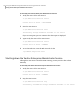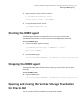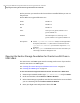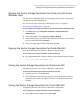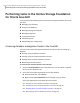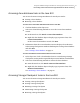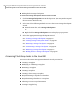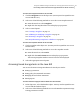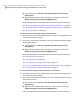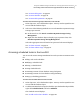Veritas Storage Foundation for Oracle 5.0 Graphical User Interface Guide, HP-UX 11i v3, First Edition, May 2008
Performing tasks in the Veritas Storage Foundation
for Oracle Java GUI
You can perform the following tasks in the Veritas Storage Foundation for Oracle
Java GUI.
■ Managing your database
■ Using a clone database
■ Managing Storage Checkpoints
■ Managing snapshots
■ Using tiered storage
■ Automating tasks
■ Maintaining your configuration
Accessing database management tasks in the Java GUI
You can use the Veritas Storage Foundation for Oracle Java GUI for setting up a
database.
■ Starting an Oracle database instance
■ Starting an Oracle snapshot database instance
■ Shutting down and Oracle database instance
■ Restarting an Oracle instance
To access Oracle database wizards in the Java GUI
1
Click the Oracle databases icon in the object tree. (You may need to expand
the tree view to find the icon.)
2
Select one of the following methods to start the database.
■ From the menu bar, select Oracle.
■ Right click the Oracle databases icon to display a pop-up menu.
Select the appropriate wizard from the list presented.
See “Starting an Oracle database instance” on page 46.
See “Starting an Oracle snapshot database instance” on page 46.
See “Shutting down an Oracle database instance” on page 47.
See “Restarting an Oracle database instance” on page 49.
Using the VERITAS Storage Foundation for Oracle graphical user interface
Performing tasks in the Veritas Storage Foundation for Oracle Java GUI
26