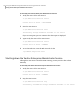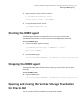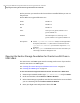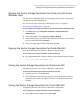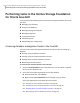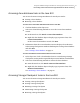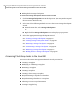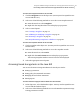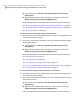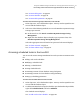Veritas Storage Foundation for Oracle 5.0 Graphical User Interface Guide, HP-UX 11i v3, First Edition, May 2008
Opening the Veritas Storage Foundation for Oracle Java GUI from a
Windows client
The VEA Service and DBED agent must be running on the server. If you need to
start the VEA Service or DBED agent:
See “Starting the Veritas Enterprise Administrator Service” on page 21.
See “Starting the DBED agent” on page 23.
To start the Veritas Storage Foundation for Oracle Java GUI from a Windows client
1
Click Start, then select Programs > Symantec > Veritas Enterprise
Administrator.
2
In the VEA window, select Connect to a Host or Domain.
3
In the Connection pop-up window, enter the host name for the server to which
you are connecting and click Connect.
4
Enter your login name and password. Then click OK.
Opening the Veritas Storage Foundation for Oracle Web GUI
Starting the Web GUI is the same for a Windows or UNIX client.
To start the Veritas Storage Foundation for Oracle Web GUI
◆
In a supported browser, navigate to the host where the Web Console is online:
http://<host_name>:8181/VEAWeb/Login
Closing the Veritas Storage Foundation for Oracle Java GUI
Stopping the Java GUI is the same for a Windows or UNIX client.
To close the Veritas Storage Foundation for Oracle Java GUI
1
From the menu bar, select File > Exit.
2
The GUI displays a message indicating that you will be disconnected from
the host if you continue. Click Yes to continue or, click No to keep the GUI
running.
Closing the Veritas Storage Foundation for Oracle Web GUI
Stopping the Java GUI is the same for a Windows or UNIX client.
To start the Veritas Storage Foundation for Oracle Web GUI
◆
In the Web GUI upper right corner, click Logout.
25Using the VERITAS Storage Foundation for Oracle graphical user interface
Opening and closing the Veritas Storage Foundation for Oracle GUI