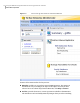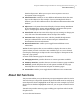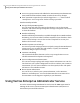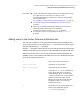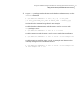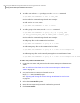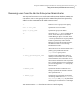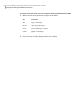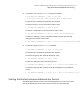Veritas Storage Foundation for Oracle 5.0 Graphical User Interface Guide, HP-UX 11i v3, First Edition, May 2008
4
To add a user without root privileges, use the vxdbedusr command:
# /opt/VRTS/bin/vxdbedusr -a user -n user_name
See the table for command usage details. For example:
To add “oracle” as a user, enter:
# /opt/VRTS/bin/vxdbedusr -a user -n oracle
5
To add a group to the AZDB, use the vxdbedusr command:
# /opt/VRTS/bin/vxdbedusr -a group [-A] [-f] -n group_name
[-h fully_qualified_host_name -d domain_name -t domain_type]
See the table for command usage details. For example:
To add group "dba" to the AZDB on the local host:
# /opt/VRTS/bin/vxdbedusr -a group -A -f -n dba
To add UNIX group "dba" to the AZDB on the local host:
# /opt/VRTS/bin/vxdbedusr -a group -A -f -n dba -h test.example.com
To add NIS group "dba" to the centrally managed server installation of VEA:
# /opt/VRTS/bin/vxdbedusr -a group -A -f -n dba -h test.example.com -d example.com -t nis
To add a user profile to the Web server
1
Create the user name and password on the Veritas Enterprise Administrator
AZDB.
See “To add users other than root to the Veritas Enterprise Administrator
AZDB” on page 16.
2
Use your browser to connect to the Web server at
https://host:8443/VEAWeb/Login.
See “Opening and closing the Veritas Storage Foundation for Oracle GUI”
on page 23.
3
Select the Create Profile option.
4
Enter the user name and password. Confirm the password.
5
Click Create Profile.
Using the VERITAS Storage Foundation for Oracle graphical user interface
Using Veritas Enterprise Administrator Service
18