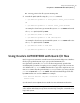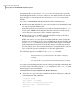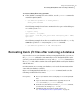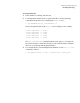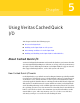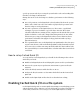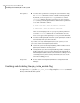Veritas Storage Foundation for Oracle 5.0 Administrator's Guide, HP-UX 11i v3, Second Edition, December 2008
To extend a Quick I/O file using qiomkfile
◆
If the datafile is running low on free blocks, use the qiomkfile command to
extend the Quick I/O file:
$ /opt/VRTS/bin/qiomkfile -e extend_amount \
/mount_point/filename
The following example shows how to monitor the free space on the tablespace
EMP on file system /db01:
$ sqlplus /nolog
SQL> connect / as sysdba;
SQL> select * from dba_free_space where tablespace_name = ’EMP’;
SQL> exit
The following example shows how to extend the Oracle datafile emp.dbf by
20MB (the specified next size) using the qiomkfile command:
$ /opt/VRTS/bin/qiomkfile -e 20M /db01/emp.dbf
Recreating Quick I/O files after restoring a database
If you need to restore your database and were using Quick I/O files, you can use
the qio_recreate command to automatically recreate the Quick I/O files after
you have performed a full database recovery. The qio_recreate command uses
the mkqio.dat file, which contains a list of the Quick I/O files used by the database
and the file sizes.
For information on recovering your database, refer to the documentation that
came with your database software.
Before recreating Quick I/O with the qio_recreate command, make sure the
following conditions have been met:
■ Recover your database before attempting to recreate the Quick I/O
files.
■ Log in as the Database Administrator (typically, the user ID
oracle) to run the qio_recreate command.
■ In the directory from which you run the qio_recreate command,
you must have an existing mkqio.dat file.
■ The ORACLE_SID environment variable must be set.
See “Converting Oracle files to Quick I/O files” on page 84.
Prerequisites
97Using Veritas Quick I/O
Recreating Quick I/O files after restoring a database