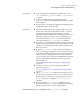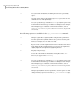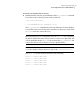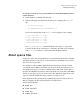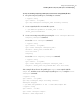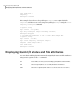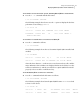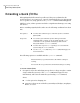Veritas Storage Foundation for Oracle 5.0 Administrator's Guide, HP-UX 11i v3, Second Edition, December 2008
To list all files on the current file system, including Quick I/O files and their links
◆
Use the ls -al command with the file names:
$ ls -al filename .filename
The following example shows how to use the -a option to display the absolute
path name created using qiomkfile:
$ ls -al d* .d*
-rw-r--r-- 1 oracle dba 104890368 Oct 2 13:42 .dbfile
lrwxrwxrwx 1 oracle dba 19 Oct 2 13:42 dbfile ->
.dbfile::cdev:vxfs:
To determine if a datafile has been converted to Quick I/O
◆
Use the ls command as follows:
$ ls -lL filename
The following example shows how to determine if Quick I/O is installed and
enabled:
$ ls -lL dbfile
crw-r--r-- 1 oracle dba 45, 1 Oct 2 13:42 dbfile
crw-r--r-- 1 oracle dba 237 0x000004 Oct 2 13:42 dbfile
where the first character, c, indicates it is a raw character device file, and the
major and minor device numbers are displayed in the size field. If you see the
raw device indication (c) and the size field is zero, Quick I/O did not install
properly or does not have a valid license key.
To show a Quick I/O file resolved to a raw device
◆
Use the ls command with the file names as follows:
$ ls -alL filename .filename
The following example shows how the Quick I/O file name dbfile is resolved
to that of a raw device:
$ ls -alL d* .d*
crw-r--r-- 1 oracle dba 237 0x000004 Oct 2 13:42 dbfile
-rw-r--r-- 1 oracle dba 104890368 Oct 2 13:42 .dbfile
93Using Veritas Quick I/O
Displaying Quick I/O status and file attributes