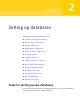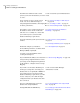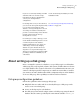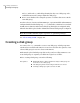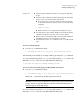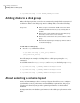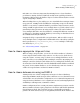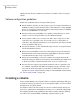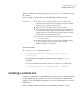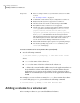Veritas Storage Foundation for Oracle 5.0 Administrator's Guide, HP-UX 11i v3, Second Edition, December 2008
# /opt/VRTS/bin/vxdg -s init PRODdg PRODdg01=c1t2d0
Adding disks to a disk group
When a disk group is first created, it can contain only a single disk. You may need
to add more disks to the disk group. Before adding disks, review the following:
■ When you place a disk under VxVM control, the disk is
initialized. Initialization destroys any existing data on
the disk.
■ Disks must be under VxVM control and in a disk group
before they can be used to create volumes.
■ Disks must be online before they can be added to a disk
group.
■ Disks that already belong to a disk group cannot be added
to another disk group.
Usage notes
To add disks to a disk group
◆
Use the vxdg command as follows:
# /opt/VRTS/bin/vxdg -g disk_group adddisk \
[disk_name=disk_device]
The following is an example of adding disks to a disk group using the vxdg
command:
To add disks named PRODdg02, PRODdg03, and PRODdg04 to the disk group PRODdg:
# /opt/VRTS/bin/vxdg -g PRODdg adddisk PRODdg02=c4t0d0
# /opt/VRTS/bin/vxdg -g PRODdg adddisk PRODdg03=c4t0d1
# /opt/VRTS/bin/vxdg -g PRODdg adddisk PRODdg04=c4t0d2
About selecting a volume layout
Veritas Volume Manager offers a variety of layouts that allow you to configure
your database to meet performance and availability requirements. The proper
selection of volume layouts provides optimal performance for the database
workload.
An important factor in database performance is the tablespace placement on the
disks.
Setting up databases
Adding disks to a disk group
50