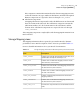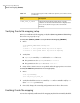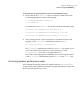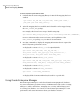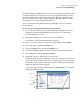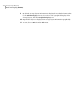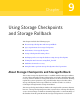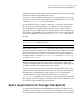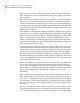Veritas Storage Foundation for Oracle 5.0 Administrator's Guide, HP-UX 11i v3, Second Edition, December 2008
From Oracle Enterprise Manager, you can view storage mapping information and
a graphical display of the storage layout. Storage mapping information cannot
be viewed with the Oracle 10g version of the Oracle Enterprise Manager client.
However, the Oracle9i version of Oracle Enterprise Manager can be used with
Oracle 10g to view storage mapping information.
For more information about Oracle Enterprise Manager, refer to your Oracle
documentation.
To view storage information with Oracle Enterprise Manager
1
To view storage information, start Oracle Enterprise Manager and select a
database from the left navigational pane (the object tree) of the Oracle
Enterprise Manager Console.
2
Expand the Databases icon and select the desired database.
The Database Connect Information window appears.
3
Enter a user name and password to log in to the database and click OK.
4
In the object tree, expand the Storage icon.
5
Under the Storage icon, expand the Datafiles icon.
6
Select the datafile for which you want to view storage layout information.
7
In the right pane, click the Storage Layout tab.
8
Expand the objects to display their storage layout.
Within the Oracle Enterprise Manager Console, you can point to an object on
the screen and a description of the object is displayed in a pop-up field. If an
object name or path appears truncated, point to it and the pop-up field will
display the full object name and path.
You can also right-click on an object and select View Details to see detailed
information about the object.
Storage Layout
Tab
Object Tree
Storage Layout
Information
Selected Datafile
Tabular Display
Icon
149Using Storage Mapping
Oracle file mapping (ORAMAP)