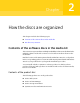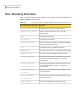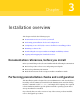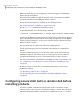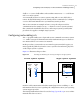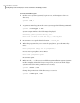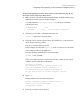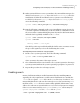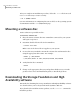Veritas Storage Foundation and HA Solution Getting Started Guide
To create the DSA key pair
1
On the source system (system1), log in as root, and navigate to the root
directory.
system1 # cd /
2
To generate a DSA key pair on the source system, type the following command:
system1 # ssh-keygen -t dsa
System output similar to the following is displayed:
Generating public/private dsa key pair.
Enter file in which to save the key (//.ssh/id_dsa):
3
Press Enter to accept the default location: /.ssh/id_dsa.
4
When the program asks you to enter the passphrase, press the Enter key
twice.
Enter passphrase (empty for no passphrase):
Do not enter a passphrase. Press Enter.
Enter same passphrase again:
Press Enter again.
5
Make sure the /.ssh directory is on all the target installation systems (system2
in this example). If that directory is not present, create it on all the target
systems and set the write permission to root only:
system2 # mkdir /.ssh
Change the permissions of this directory, to secure it.
system2 # chmod go-w /.ssh
Installation overview
Configuring secure shell (ssh) or remote shell before installing products
20