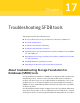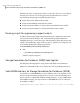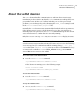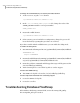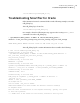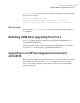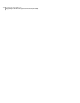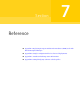Veritas Storage Foundation 5.1 SP1: Storage and Availability Management for Oracle (5900-1504, April 2011)
To change the communications port used by the vxdbd daemon
1
As the root user, stop the vxdbd daemon:
/opt/VRTSdbed/common/bin/vxdbdctrl stop
2
In the /etc/vx/vxdbed/admin.properties file, change the value of the
VXDBD_SOCKET variable to a new port number:
VXDBD_SOCKET=3233
3
Restart the vxdbd daemon:
/opt/VRTSdbed/common/bin/vxdbdctrl start
4
If the system is part of a multi-host configuration, change the port on all
hosts involved by repeating this procedure on each host.
If you have trouble with the vxdbd daemon, you can enable the debug mode.
To enable the debug mode
1
Uncomment the following two lines in /opt/VRTSdbed/common/bin/vxdbdctrl:
#VXDBDDEBUG=108
#export VXDBDDEBUG
2
Restart the vxdbd daemon by running /opt/VRTSdbed/common/bin/vxdbdctrl
stop and /opt/VRTSdbed/common/bin/vxdbdctrl start.
3
Rerun the problem commands and debugged messages will be generated in
/var/vx/vxdba/logs/vxdbd.log.
4
Then run vxexplorer to save all the log files to send to support.
To locate the SFDB tools log
◆
The SFDB tools log file is located at /etc/vx/vxdba/logs/vxdbd.log.
To locate important information for contacting support
1
Locate the SFDB tools log file.
2
Locate the core files.
Troubleshooting Database FlashSnap
If the Database Flashsnap commands fail, review the vxsnapadm_50.log.
The vxsnapadm_50.log is located at:
Troubleshooting SFDB tools
Troubleshooting Database FlashSnap
298