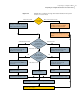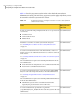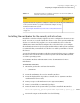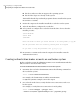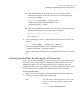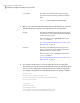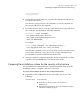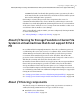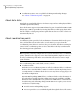Veritas Storage Foundation 5.1 SP1 Cluster File System Installation Guide (5900-1510, April 2011)
■ Checks to make sure that AT supports the operating system
■ Checks if the depots are already on the system.
The installer lists the depots that the program is about to install on the system.
Press Enter to continue.
8
Review the output as the installer installs the root broker on the system.
9
After the installation, configure the root broker.
10
Select a mode to configure the root broker from the three choices that the
installer presents:
1)Root+AB Mode
2)Root Mode
3)AB Mode
Enter the mode in which you would like AT to be configured? [1-3,q] 2
All AT processes that are currently running must be stopped
Do you want to stop AT processes now? [y,n,q,?] (y)
11
Press Enter to continue and review the output as the installer starts the
Authentication Service.
Creating authentication broker accounts on root broker system
On the root broker system, the administrator must create an authentication broker
(AB) account for each node in the cluster.
To create authentication broker accounts on root broker system
1
Determine the root broker domain name. Enter the following command on
the root broker system:
venus> # vssat showalltrustedcreds
For example, the domain name resembles "Domain Name:
root@venus.symantecexample.com" in the output.
2
For each node in the cluster, verify whether an account exists on the root
broker system.
For example, to verify that an account exists for node galaxy:
venus> # vssat showprpl --pdrtype root \
--domain root@venus.symantecexample.com --prplname galaxy
Preparing to configure SFCFS
Preparing to configure the clusters in secure mode
78