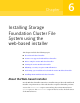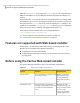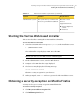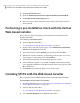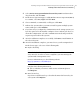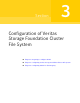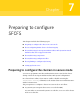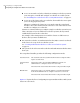Veritas Storage Foundation 5.1 SP1 Cluster File System Installation Guide (5900-1510, April 2011)
4
Select Veritas Storage Foundation Cluster File System from the Product
drop-down list, and click Next.
5
On the License agreement page, read the End User License Agreement (EULA).
To continue, select Yes, I agree and click Next.
6
Choose minimal, recommended, or all depots. Click Next.
7
Indicate the systems where you want to install. Separate multiple system
names with spaces. Click Validate.
8
If you have not yet configured a communication mode among systems, you
have the option to let the installer configure ssh or remsh. If you choose to
allow this configuration, select the communication mode and provide the
superuser passwords for the systems.
9
After the validation completes successfully, click Next to install SFCFS on
the selected system.
10
After the installation completes, you must choose your licensing method.
On the license page, select one of the following tabs:
■ Keyless licensing
Note: The keyless license option enables you to install without entering
a key. However, in order to ensure compliance you must manage the
systems with a management server.
For more information, go to the following website:
http://go.symantec.com/sfhakeyless
Complete the following information:
■ Choose whether you want to enable Veritas Volume Replicator.
Click Register.
■ Enter license key
If you have a valid license key, select this tab. Enter the license key for
each system. Click Register.
69Installing Storage Foundation Cluster File System using the web-based installer
Installing SFCFS with the Web-based installer