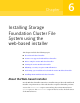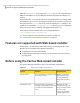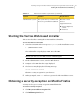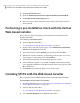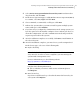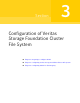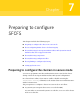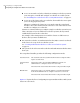Veritas Storage Foundation 5.1 SP1 Cluster File System Installation Guide (5900-1510, April 2011)
3
Click Get Certificate button.
4
Uncheck Permanently Store this exception checkbox (recommended).
5
Click Confirm Security Exception button.
6
Enter root in User Name field and root password of the web server in the
Password field.
Performing a pre-installation check with the Veritas
Web-based installer
This section describes performing a pre-installation check with the Veritas
Web-based installer.
To perform a pre-installation check
1
Start the Web-based installer.
See “Starting the Veritas Web-based installer” on page 67.
2
On the Select a task and a product page, select Perform a Pre-installation
Check from the Task drop-down list.
3
Select the product from the Product drop-down list, and click Next.
4
Indicate the systems on which to perform the precheck. Enter one or more
system names, separated by spaces. Click Validate.
5
The installer performs the precheck and displays the results.
6
If the validation completes successfully, click Next. The installer prompts
you to begin the installation. Click Yes to install on the selected system. Click
No to install later.
7
Click Finish. The installer prompts you for another task.
Installing SFCFS with the Web-based installer
This section describes installing SFCFS with the Veritas Web-based installer.
To install SFCFS using the Web-based installer
1
Perform preliminary steps. See “Performing a pre-installation check with the
Veritas Web-based installer” on page 68.
2
Start the Web-based installer.
See “Starting the Veritas Web-based installer” on page 67.
3
Select Install a Product from the Task drop-down list.
Installing Storage Foundation Cluster File System using the web-based installer
Performing a pre-installation check with the Veritas Web-based installer
68