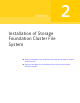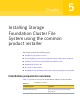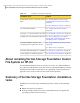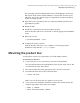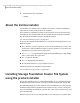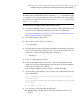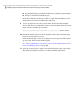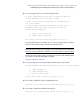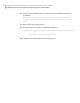Veritas Storage Foundation 5.1 SP1 Cluster File System Installation Guide (5900-1510, April 2011)
The operating system is bundled with Veritas Volume Manager and Veritas
File System. If the Veritas Volume Manager or Veritas File System is in use,
follow the steps in the upgrade chapter to upgrade the Storage Foundation
and the operating system.
■ If patches for the operating system are required, install the patches before
upgrading the product.
■ Mount the disk.
■ Install the 5.1 SP1 Veritas Storage Foundation product.
Start the installer and select 'I' for install, or run the appropriate installation
script.
■ Reboot the system.
# /usr/sbin/shutdown -r now
■ Configure the Veritas software.
Start the installer and select 'C' for configure, or run the appropriate
installation script with the -configure option.
Mounting the product disc
You must have superuser (root) privileges to load the SFCFS software.
To mount the product disc
1
Log in as superuser on a system where you want to install SFCFS.
The system from which you install SFCFS need not be part of the cluster. The
systems must be in the same subnet.
2
Insert the product disc in the appropriate drive on your local system.
3
Determine the block device file for the DVD drive:
# ioscan -fnC disk
Make a note of the device file as it applies to your system.
4
Create a directory in which to mount the software disc and mount the disc
using the appropriate drive name. For example:
# mkdir -p /dvdrom
# mount /dev/rdsk/c0t0d0 /dvdrom
59Installing Storage Foundation Cluster File System using the common product installer
Mounting the product disc