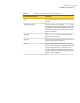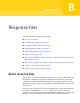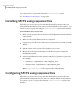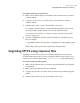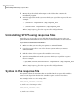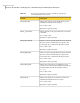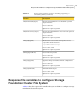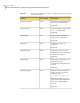Veritas Storage Foundation 5.1 SP1 Cluster File System Installation Guide (5900-1510, April 2011)
You can generate a response file using the makeresponsefile option.
See “Installation script options” on page 370.
Installing SFCFS using response files
Typically, you can use the response file that the installer generates after you
perform SFCFS installation on one cluster to install SFCFS on other clusters. You
can also create a response file using the -makeresponsefile option of the installer.
To install SFCFS using response files
1
Make sure the systems where you want to install SFCFS meet the installation
requirements.
2
Make sure the preinstallation tasks are completed.
3
Copy the response file to one of the cluster systems where you want to install
SFCFS.
4
Edit the values of the response file variables as necessary.
5
Mount the product disc and navigate to the directory that contains the
installation program.
6
Start the installation from the system to which you copied the response file.
For example:
# ./installer -responsefile /tmp/response_file
# ./installsfcfs -responsefile /tmp/response_file
Where /tmp/response_file is the response file’s full path name.
Configuring SFCFS using response files
Typically, you can use the response file that the installer generates after you
perform SFCFS configuration on one cluster to configure SFCFS on other clusters.
You can also create a response file using the -makeresponsefile option of the
installer.
Response files
Installing SFCFS using response files
378