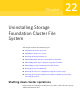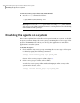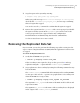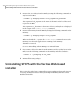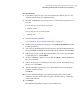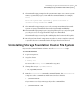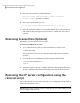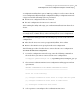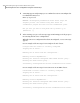Veritas Storage Foundation 5.1 SP1 Cluster File System Installation Guide (5900-1510, April 2011)
To uninstall SFCFS
1
Perform the required steps to save any data that you wish to preserve. For
example, take back-ups of configuration files.
2
In an HA configuration, stop VCS processes on either the local system or all
systems.
To stop VCS processes on the local system:
# hastop -local
To stop VCS processes on all systems:
# hastop -all
3
Start the Web-based installer.
See “Starting the Veritas Web-based installer” on page 67.
4
On the Select a task and a product page, select Uninstall a Product from the
Task drop-down list.
5
Select Storage Foundation Cluster File System or Storage Foundation Cluster
File System High Availability from the Product drop-down list, and click Next.
6
Indicate the systems on which to uninstall. Enter one or more system names,
separated by spaces. Click Validate.
7
After the validation completes successfully, click Next to uninstall SFCFS on
the selected system.
8
If there are any processes running on the target system, the installer stops
the processes. Click Next.
9
After the installer stops the processes, the installer removes the products
from the specified system.
Click Next.
10
After the uninstall completes, the installer displays the location of the
summary, response, and log files. If required, view the files to confirm the
status of the removal.
11
Click Finish.
The Web-based installer prompts you for another task.
359Uninstalling Storage Foundation Cluster File System
Uninstalling SFCFS with the Veritas Web-based installer