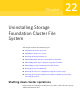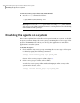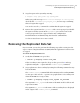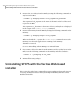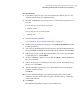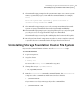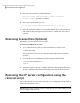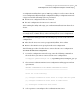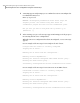Veritas Storage Foundation 5.1 SP1 Cluster File System Installation Guide (5900-1510, April 2011)
3
Stop the agent on the system by entering:
# haagent -stop agent_name -sys system_name
When you get the message Please look for messages in the log file,
check the file /var/VRTSvcs/log/engine_A.log for a message confirming
that each agent has stopped.
You can also use the ps command to confirm that the agent is stopped.
4
Remove the system from the SystemList of the service group. If you disable
the agent on all the systems in the SystemList, you can also remove the
service groups and resource types from the VCS configuration.
Read information on administering VCS from the command line.
See the Veritas Cluster Server User’s Guide.
Removing the Replicated Data Set
If you use VVR, you need to perform the following steps. This section gives the
steps to remove a Replicated Data Set (RDS) when the application is either active
or stopped.
To remove the Replicated Data Set
1
Verify that all RLINKs are up-to-date:
# vxrlink -g diskgroup status rlink_name
If the Secondary is not required to be up-to-date, proceed to 2 and stop
replication using the -f option with the vradmin stoprep command.
2
Stop replication to the Secondary by issuing the following command on any
host in the RDS:
The vradmin stoprep command fails if the Primary and Secondary RLINKs
are not up-to-date. Use the -f option to stop replication to a Secondary even
when the RLINKs are not up-to-date.
# vradmin -g diskgroup stoprep local_rvgname sec_hostname
The argument local_rvgname is the name of the RVG on the local host and
represents its RDS.
The argument sec_hostname is the name of the Secondary host as displayed
in the output of the vradmin printrvg command.
357Uninstalling Storage Foundation Cluster File System
Removing the Replicated Data Set