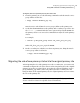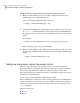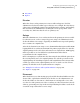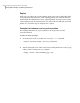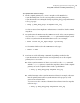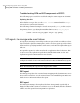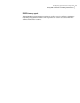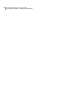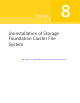Veritas Storage Foundation 5.1 SP1 Cluster File System Installation Guide (5900-1510, April 2011)
To resynchronize after an outage
1
On the original primary site, create a snapshot of the RVG before
resynchronizing it in case the current primary site fails during the
resynchronization. Assuming the disk group is data_disk_group and the RVG
is rac1_rvg, type:
# vxrvg -g data_disk_group -F snapshot rac1_rvg
See the Veritas Volume Replicator Administrator’s Guide for details on RVG
snapshots.
2
Resynchronize the RVG. From the CVM master node of the current primary
site, issue the hares command and the -action option with the fbsync action
token to resynchronize the RVGSharedPri resource. For example:
# hares -action ora_vvr_shpri fbsync -sys mercury
To determine which node is the CVM master node, type:
# vxdctl -c mode
3
Perform one of the following commands, depending on whether the
resynchronization of data from the current primary site to the original
primary site is successful:
■ If the resynchronization of data is successful, use the vxrvg command
with the snapback option to reattach the snapshot volumes on the original
primary site to the original volumes in the specified RVG:
# vxrvg -g data_disk_group snapback rac1_rvg
■ A failed attempt at the resynchronization of data (for example, a disaster
hits the primary RVG when resynchronization is in progress) could
generate inconsistent data.
You can restore the contents of the RVG data volumes from the snapshot
taken in step 1:
# vxrvg -g data_disk_group snaprestore rac1_rvg
349Configuring a global cluster using VVR
Using VVR commands on SFCFS global clusters