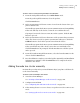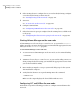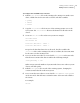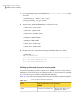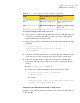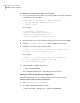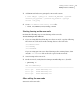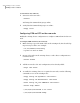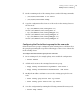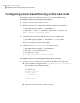Veritas Storage Foundation 5.1 SP1 Cluster File System Installation Guide (5900-1510, April 2011)
4
If the existing cluster is configured to use server-based I/O fencing, configure
server-based I/O fencing on the new node.
See “Starting fencing on the new node” on page 291.
5
Start VCS.
See “To start VCS on the new node” on page 292.
6
Configure CVM and CFS.
See “Configuring CVM and CFS on the new node” on page 292.
7
If the ClusterService group is configured on the existing cluster, add the node
to the group.
See “Configuring the ClusterService group for the new node” on page 293.
Starting Volume Manager on the new node
Volume Manager uses license keys to control access. As you run the vxinstall
utility, answer n to prompts about licensing. You installed the appropriate license
when you ran the installsfcfs program.
To start Volume Manager on the new node
1
To start Veritas Volume Manager on the new node, use the vxinstall utility:
# vxinstall
2
VxVM uses license keys to control access. As you run the utility, answer "n"
when prompted about licensing; you installed the appropriate license when
you ran the installsfcfs utility.
3
Enter n when prompted to set up a system wide disk group for the system.
The installation completes.
4
Verify that the daemons are up and running. Enter the command:
# vxdisk list
Make sure the output displays the shared disks without errors.
Configuring LLT and GAB on the new node
Perform the steps in the following procedure to configure LLT and GAB on the
new node.
Adding a node to a cluster
Adding a node to a cluster
286