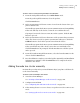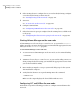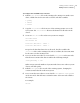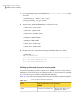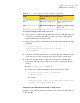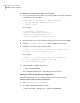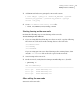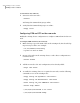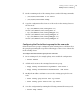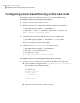Veritas Storage Foundation 5.1 SP1 Cluster File System Installation Guide (5900-1510, April 2011)
To add a node to a cluster using the Web-based installer
1
From the Task pull-down menu, select Add a Cluster node.
From the product pull-down menu, select the product.
Click the Next button.
2
In the System Names field enter a name of a node in the cluster where you
plan to add the node.
The installer program checks inter-system communications and compatibility.
If the node fails any of the checks, review the error and fix the issue.
If prompted, review the cluster's name, ID, and its systems. Click the Yes
button to proceed.
3
In the System Names field, enter the names of the systems that you want to
add to the cluster as nodes. Separate system names with spaces. Click the
Validate button to check if the system can work in the cluster.
The installer program checks inter-system communications and compatibility.
If the system fails any of the checks, review the error and fix the issue.
Click the Next button. If prompted, click the Yes button to add the system
and to proceed.
4
From the heartbeat NIC pull-down menus, select the heartbeat NICs for the
cluster. Click the Next button.
5
Once the addition is complete, review the log files. Optionally send installation
information to Symantec. Click the Finish button to complete the node's
addition to the cluster.
Adding the node to a cluster manually
Perform this procedure after you install SFCFS only if you plan to add the node
to the cluster manually.
To add the node manually to the cluster
1
Start the Volume Manager.
See “Starting Volume Manager on the new node” on page 286.
2
Configure LLT and GAB.
See “Configuring LLT and GAB on the new node” on page 286.
3
If the existing cluster is a secure cluster, set up the new node to run in secure
mode.
See “Setting up the node to run in secure mode” on page 288.
285Adding a node to a cluster
Adding a node to a cluster