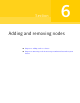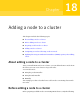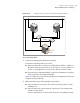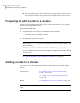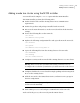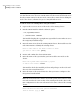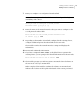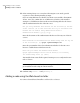Veritas Storage Foundation 5.1 SP1 Cluster File System Installation Guide (5900-1510, April 2011)
Note: If you have configured server-based fencing on the existing cluster, make
sure that the CP server does not contain entries for the new node. If the CP server
already contains entries for the new node, remove these entries before adding the
node to the cluster, otherwise the process may fail with an error.
To add the node to an existing cluster using the installer
1
Log in as the root user on one of the nodes of the existing cluster.
2
Run the SFCFS installer with the -addnode option.
# cd /opt/VRTS/install
# ./installsfcfs -addnode
The installer displays the copyright message and the location where it stores
the temporary installation logs.
3
Enter the name of a node in the existing SFCFS cluster. The installer uses the
node information to identify the existing cluster.
Enter a node name in the SFCFS cluster to which
you want to add a node: galaxy
4
Review and confirm the cluster information.
5
Enter the name of the systems that you want to add as new nodes to the
cluster.
Enter the system names separated by spaces
to add to the cluster: saturn
The installer checks the installed products and packages on the nodes and
discovers the network interfaces.
6
Enter the name of the network interface that you want to configure as the
first private heartbeat link.
Note: The network interface names used for the private interconnects on the
new node must be the same as that of the existing nodes in the cluster. The
LLT configuration for the new node must be the same as that of the existing
cluster.
Enter the NIC for the first private heartbeat
link on saturn: [b,q,?] lan1
Adding a node to a cluster
Adding a node to a cluster
282