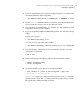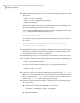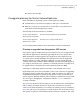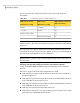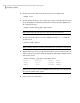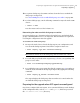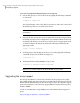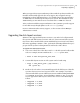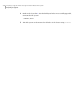Veritas Storage Foundation 5.1 SP1 Cluster File System Installation Guide (5900-1510, April 2011)
When you upgrade Storage Foundation products with the product installer, the
installer automatically upgrades the array support. If you upgrade Storage
Foundation products with manual steps, you should remove any external ASLs
or APMs that were installed previously on your system. The installation of the
VRTSvxvm depot exits with an error if external ASLs or APMs are detected.
After you have installed Storage Foundation 5.1 SP1, Symantec provides support
for new disk arrays though updates to the VRTSaslapm package.
For more information about array support, see the Veritas Volume Manager
Administrator's Guide.
Upgrading the disk layout versions
SFCFS 5.1 SP1 supports disk layouts Versions 4, 5, 6 and 7 for locally mounted
file systems and disk layouts Versions 6 and 7 for cluster mounted file systems.
If you have cluster mounted file systems with disk layout versions lower than 6,
then after upgrading to SFCFS 5.1 SP1, perform the following additional steps to
prepare the file system for being mounted on all nodes of the cluster:
To upgrade the disk layout versions
1
Select one of the nodes of the cluster and mount the file system locally on this
node. For example, mount it without the -o cluster option. Enter,
# mount -F vxfs block_device_path /mnt1
2
Current disk layout version on a file system can be found using
# fstyp -v char_device_path | grep version | \
awk '{print $2}'
3
On the node selected in 1, incrementally upgrade the disk layout of this file
system to layout Version 6 or layout Version 7. For example, if you had a
cluster mounted file system of disk layout Version 4 while running with SFCFS
3.5 on HP-UX 11i Version 1, after upgrading to SFCFS 5.1 SP1, you would
need to upgrade the disk layout to version 6 or version 7 incrementally as
follows:
# vxupgrade -n 5 /mnt1
# vxupgrade -n 6 /mnt1
# vxupgrade -n 7 /mnt1
203Preparing to upgrade Veritas Storage Foundation Cluster File System
Preparing to upgrade