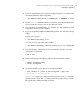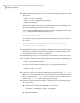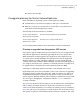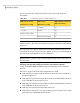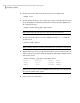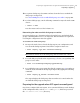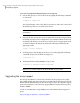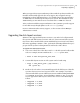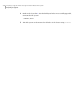Veritas Storage Foundation 5.1 SP1 Cluster File System Installation Guide (5900-1510, April 2011)
3
If you are upgrading Veritas Storage Foundation for Oracle, resynchronize
all existing snapshots before upgrading.
# /opt/VRTS/bin/dbed_vmsnap -S $ORACLE_SID -f SNAPPLAN -o resync
4
Use the vxlicrep command to make a record of the currently installed Veritas
licenses. Print the output or save it on a different system.
5
Stop activity to all VxVM volumes. For example, stop any applications such
as databases that access the volumes.
6
If you are upgrading a high availability (HA) product, take all service groups
offline.
List all service groups:
# /opt/VRTSvcs/bin/hagrp -list
For each service group listed, take it offline:
# /opt/VRTSvcs/bin/hagrp -offline service_group -sys system_name
7
Use the following command to check if any VxFS file systems or Storage
Checkpoints are mounted:
# df -F vxfs
8
Unmount all Storage Checkpoints and non-system VxFS file systems:
# umount /checkpoint_name
# umount /filesystem
9
Verify that all file systems have been cleanly unmounted:
# echo "8192B.p S" | fsdb -F vxfs filesystem | grep clean
flags 0 mod 0 clean clean_value
A clean_value value of 0x5a indicates the file system is clean, 0x3c incidates
the file system is dirty, and 0x69 indicates the file system is dusty. A dusty
file system has pending extended operations.
195Preparing to upgrade Veritas Storage Foundation Cluster File System
Preparing to upgrade