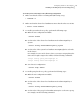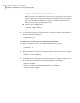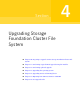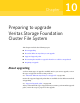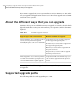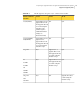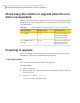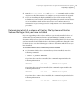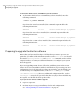Veritas Storage Foundation 5.1 SP1 Cluster File System Installation Guide (5900-1510, April 2011)
To determine which release of VxVM that you have installed
◆
To determine which release of VxVM that you have installed, enter the
following command:
# swlist -l product VRTSvxvm
If you have the 5.0 release installed, the command output includes the
following information:
VRTSvxvm 5.0.31.1 Veritas Volume Manager by Symantec
If you have the 5.0.1 release installed, the command output includes the
following information:
VRTSvxvm 5.0.31.5 Veritas Volume Manager by Symantec
If you have the 5.1 SP1 release installed, the command output includes the
following information:
VRTSvxvm 5.1.100.000 Veritas Volume Manager by Symantec
Preparing to upgrade the Veritas software
Ensure that you have made backups of all data that you want to preserve. In
particular, you will need the information in files such as /etc/fstab. You should
also run the vxlicrep, vxdisk list, and vxprint -ht commands, and record the
output from these. You may need this information to reconfigure your system
after the upgrade.
If you are upgrading an HA cluster, follow the guidelines given in the Veritas
Cluster Server (VCS) Installation Guide for information on preserving your VCS
configuration across the upgrade procedure. In particular, you should take care
to make backups of configuration files, such as main.cf and types.cf, in the
/etc/VRTSvcs/conf/config directory. Additional configuration files, such as
OracleTypes.cf, may also be present in this directory if you have installed any
VCS agents. You should also back up these files.
To prepare for the Veritas software upgrade
1
Log in as superuser.
2
Perform any necessary preinstallation checks and configuration.
See “About planning for SFCFS installation” on page 27.
Preparing to upgrade Veritas Storage Foundation Cluster File System
Preparing to upgrade
194