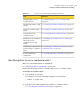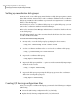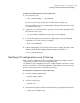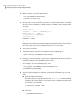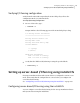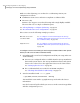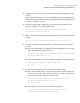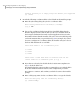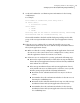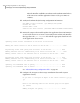Veritas Storage Foundation 5.1 SP1 Cluster File System Installation Guide (5900-1510, April 2011)
Setting up coordinator disk groups
From one node, create a disk group named vxfencoorddg. This group must contain
three disks or LUNs. You must also set the coordinator attribute for the coordinator
disk group. VxVM uses this attribute to prevent the reassignment of coordinator
disks to other disk groups.
Note that if you create a coordinator disk group as a regular disk group, you can
turn on the coordinator attribute in Volume Manager.
Refer to the Veritas Volume Manager Administrator’s Guide for details on how to
create disk groups.
The following example procedure assumes that the disks have the device names
c1t1d0, c2t1d0, and c3t1d0.
To create the vxfencoorddg disk group
1
On any node, create the disk group by specifying the device names:
# vxdg init vxfencoorddg c1t1d0 c2t1d0 c3t1d0
2
Set the coordinator attribute value as "on" for the coordinator disk group.
# vxdg -g vxfencoorddg set coordinator=on
3
Deport the coordinator disk group:
# vxdg deport vxfencoorddg
4
Import the disk group with the -t option to avoid automatically importing it
when the nodes restart:
# vxdg -t import vxfencoorddg
5
Deport the disk group. Deporting the disk group prevents the coordinator
disks from serving other purposes:
# vxdg deport vxfencoorddg
Creating I/O fencing configuration files
After you set up the coordinator disk group, you must do the following to configure
I/O fencing:
■ Create the I/O fencing configuration file /etc/vxfendg
■ Update the I/O fencing configuration file /etc/vxfenmode
Configuring SFCFS for data integrity
Setting up disk-based I/O fencing manually
156