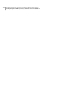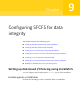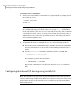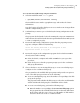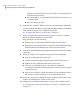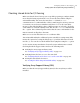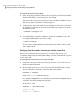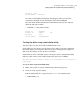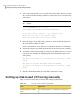Veritas Storage Foundation 5.1 SP1 Cluster File System Installation Guide (5900-1510, April 2011)
To verify Array Support Library (ASL)
1
If the Array Support Library (ASL) for the array that you add is not installed,
obtain and install it on each node before proceeding.
The ASL for the supported storage device that you add is available from the
disk array vendor or Symantec technical support.
2
Verify that the ASL for the disk array is installed on each of the nodes. Run
the following command on each node and examine the output to verify the
installation of ASL.
# vxddladm listsupport all
3
Scan all disk drives and their attributes, update the VxVM device list, and
reconfigure DMP with the new devices. Type:
# vxdisk scandisks
See the Veritas Volume Manager documentation for details on how to add
and configure disks.
Verifying that the nodes have access to the same disk
Before you test the disks that you plan to use as shared data storage or as
coordinator disks using the vxfentsthdw utility, you must verify that the systems
see the same disk.
To verify that the nodes have access to the same disk
1
Verify the connection of the shared storage for data to two of the nodes on
which you installed SFCFS.
2
Ensure that both nodes are connected to the same disk during the testing.
Use the vxfenadm command to verify the disk serial number.
vxfenadm -i diskpath
Refer to the vxfenadm (1M) manual page.
For example, an EMC disk is accessible by the /dev/rdsk/c1t1d0 path on node
A and the /dev/rdsk/c2t1d0 path on node B.
From node A, enter:
vxfenadm -i /dev/rdsk/c1t1d0
Vendor id : EMC
Product id : SYMMETRIX
Configuring SFCFS for data integrity
Setting up disk-based I/O fencing using installsfcfs
152