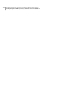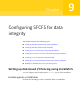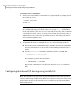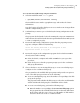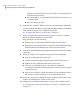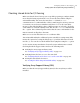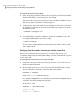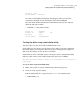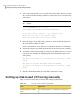Veritas Storage Foundation 5.1 SP1 Cluster File System Installation Guide (5900-1510, April 2011)
To initialize disks as VxVM disks
1
List the new external disks or the LUNs as recognized by the operating system.
On each node, enter:
# ioscan -nfC disk
# insf -e
Warning: The HP-UX man page for the insf command instructs you to run
the command in single-user mode only. You can run insf -e in multiuser
mode only when no other user accesses any of the device files. This command
can change the mode, owner, or group of an existing special (device) file, or
unlink and recreate a file. The special files that are currently open may be
left in an indeterminate state.
2
To initialize the disks as VxVM disks, use one of the following methods:
■ Use the interactive vxdiskadm utility to initialize the disks as VxVM disks.
For more information see the Veritas Volume Manager Administrator’s
Guide.
■ Use the vxdisksetup command to initialize a disk as a VxVM disk.
vxdisksetup -i device_name
The example specifies the CDS format:
# vxdisksetup -i c2t13d0
Repeat this command for each disk you intend to use as a coordinator
disk.
Configuring disk-based I/O fencing using installsfcfs
Note: The installer stops and starts Storage Foundation Cluster File System to
complete I/O fencing configuration. Make sure to unfreeze any frozen VCS service
groups in the cluster for the installer to successfully stop Storage Foundation
Cluster File System.
Configuring SFCFS for data integrity
Setting up disk-based I/O fencing using installsfcfs
148