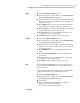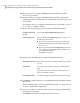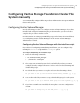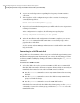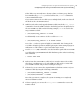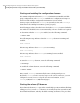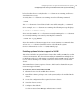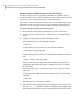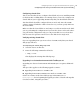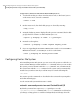Veritas Storage Foundation 5.1 SP1 Cluster File System Installation Guide (5900-1510, April 2011)
Configuring shared disks
This section describes how to configure shared disks. If you are installing VxVM
for the first time or adding disks to an existing cluster, you need to configure new
shared disks. If you are upgrading VxVM, verify that your shared disks still exist.
The shared disks should be configured from one node only. Since the VxVM
software cannot tell whether a disk is shared or not, you must specify which are
the shared disks.
Make sure that the shared disks are not being accessed from another node while
you are performing the configuration. If you start the cluster on the node where
you perform the configuration only, you can prevent disk accesses from other
nodes because the quorum control reserves the disks for the single node.
Verifying existing shared disks
If you are upgrading from a previous release of VxVM, verify that your shared
disk groups still exist.
To verify that your shared disk groups exist
1
Start the cluster on all nodes.
2
Enter the following command on all nodes:
# vxdg -s list
This displays the existing shared disk groups.
Upgrading in a clustered environment with FastResync set
Upgrading in a clustered environment with FastResync set requires additional
steps.
This procedure applies to the following upgrade scenarios:
■ Upgrading from VxVM 3.5 to VxVM 5.1 SP1
■ Upgrading from VxVM 3.5 Maintenance Pack 4 to VxVM 5.1 SP1
If there are volumes in the shared disk groups with FastResync set
(fastresync=on), before beginning the upgrade procedure, reattach each snapshot
to its data volume, using this procedure:
143Configuring Veritas Storage Foundation Cluster File System
Configuring Veritas Storage Foundation Cluster File System manually