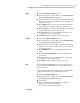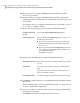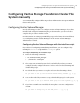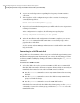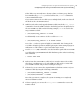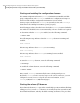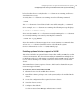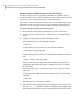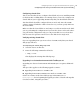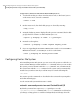Veritas Storage Foundation 5.1 SP1 Cluster File System Installation Guide (5900-1510, April 2011)
6
You are now asked questions regarding the frequency of VVR statistics
collection.
7
The next phase of the configuration procedure consists of setting up a
centrally managed host:
Enable Centralized Management? [y,n,q]
8
If you selected centralized management, you will be asked a series of questions
relating to hostnames.
After configuration is complete, the following message displays:
Startup completed successfully on all systems
9
After the installation and configuration of VxVM is complete, you can use
the vxdiskadm command and the VEA GUI to create disk groups, and to
populate these with disks.
See the Veritas Volume Manager Administrator’s Guide and the VEA online
help for details.
Converting to a VxVM root disk
It is possible to select VxVM as a choice for your root disk when performing a new
installation using Ignite-UX. Alternatively, you can use the following procedure
to achieve VxVM rootability by cloning your LVM root disk using the vxcp_lvmroot
command.
To convert to a VxVM root disk
1
Select the disk to be used as your new VxVM root disk. It is recommended
that this disk is internal to the main computer cabinet. If this is currently an
LVM disk, then it must be removed from LVM control as follows:
■ Use the lvremove command to remove any LVM volumes that are using
the disk.
■ Use the vgreduce command to remove the disk from any LVM volume
groups to which it belongs.
■ Use the pvremove command to erase the LVM disk headers
If the disk to be removed is the last disk in the volume group, use the vgremove
command to remove the volume group, and then use pvremove to erase the
LVM disk headers.
Configuring Veritas Storage Foundation Cluster File System
Configuring Veritas Storage Foundation Cluster File System manually
138