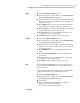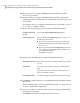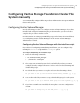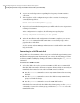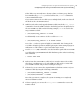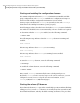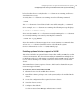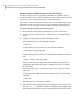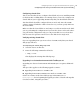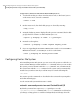Veritas Storage Foundation 5.1 SP1 Cluster File System Installation Guide (5900-1510, April 2011)
10
On the Stop Processes page, click Next after the installer stops all the
processes successfully.
11
On the Start Processes page, click Next after the installer performs the
configuration based on the details you provided and starts all the processes
successfully.
If you did not choose to configure I/O fencing in step 4, then skip to step 14.
Go to step 12 to configure fencing.
12
On the Select Fencing Type page, specify the following information:
Choose the Configure disk based fencing option.Configure disk based
fencing
Select the Create a new disk group option or select one of
the disk groups from the list.
■ If you selected one of the disk groups that is listed, the
default fencing mechanism for the disk group is dmp.
Go to step 14.
■ If you selected the Create a new disk group option, make
sure you have SCSI-3 PR enabled disks, and click Yes in
the confirmation dialog box.
Click Next. Go to step 13.
Select a Disk Group
13
On the Create New DG page, specify the following information:
Enter a name for the new coordinator disk group you want
to create.
New Disk Group Name
Select at least three disks to create the coordinator disk
group.
If you want to select more than three disks, make sure to
select an odd number of disks.
Select Disks
The default fencing mechanism for the disk group is dmp.Fencing Mechanism
14
Click Next to complete the process of configuring Storage Foundation Cluster
File System.
On the Completion page, view the summary file, log file, or response file, if
needed, to confirm the configuration.
15
Select the checkbox to specify whether you want to send your installation
information to Symantec.
Click Finish. The installer prompts you for another task.
Configuring Veritas Storage Foundation Cluster File System
Configuring Storage Foundation Cluster File System using the Web-based installer
136