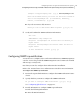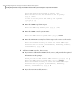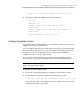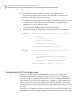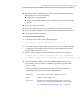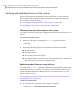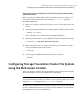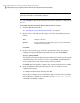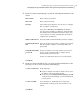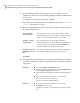Veritas Storage Foundation 5.1 SP1 Cluster File System Installation Guide (5900-1510, April 2011)
7
In the Confirmation dialog box that appears, choose whether or not to
configure the cluster in secure mode using Symantec Product Authentication
Service (AT).
To configure the cluster in secure mode, click Yes.
If you want to perform this task later, click No. You can use the installsfcfs
-security command. Go to step 9.
8
On the Security Options page, choose an option to enable security and specify
the required information.
Choose this option if you do not want to enable security.
The installer takes you to the next page to configure optional
features of Storage Foundation Cluster File System.
Do not configure
security services
Choose this option to use an external root broker.
Enter the name of the root broker that is already configured
for your enterprise environment, and click Validate. The
installer configures the cluster in secure mode.
Configure security
automatically
Select the system that you want to configure as RAB node.
The installer configures the cluster in secure mode.
Configure one node as
RAB and the others as
AB
Click Next.
9
On the Optional Configuration page, decide the optional VCS features that
you want to configure. Click the corresponding tab to specify the details for
each option:
■ Select the Configure Virtual IP check box.
■ If each system uses a separate NIC, select the Configure NICs
for every system separately check box.
■ Select the interface on which you want to configure the virtual
IP.
■ Enter a virtual IP address and value for the netmask.
Enter the value for the networkhosts.
You can use an IPv4 or an IPv6 address.
Virtual IP
■ Reset the password for the Admin user, if necessary.
■ Click Add to add a new user.
Specify the user name, password, and user privileges for this
user.
VCS Users
Configuring Veritas Storage Foundation Cluster File System
Configuring Storage Foundation Cluster File System using the Web-based installer
134