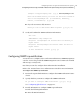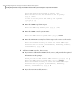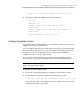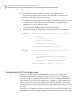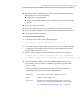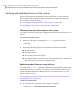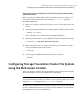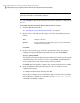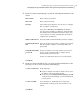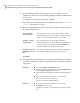Veritas Storage Foundation 5.1 SP1 Cluster File System Installation Guide (5900-1510, April 2011)
Note: If you want to configure server-based I/O fencing, you must either use the
script-based installer or manually configure.
You can click Quit to quit the Web-installer at any time during the configuration
process.
To configure Storage Foundation Cluster File System on a cluster
1
Start the Web-based installer.
See “Starting the Veritas Web-based installer” on page 67.
2
On the Select a task and a product page, select the task and the product as
follows:
Configure a ProductTask
Storage Foundation for Cluster File System or Storage Foundation
for Cluster File System/HA
Product
Click Next.
3
On the Select Systems page, enter the system names where you want to
configure Storage Foundation Cluster File System, and click Validate.
Example: galaxy nebula
The installer performs the initial system verification. It checks for the system
communication. It also checks for release compatibility, installed product
version, platform version, and performs product prechecks.
Click Next after the installer completes the system verification successfully.
4
In the Confirmation dialog box that appears, choose whether or not to
configure I/O fencing.
To configure disk-based I/O fencing, click Yes.
If you want to configure server-based I/O fencing, or if you decide to configure
I/O fencing later, click No. You can either use the installsfcfs -fencing
command or manually configure.
Configuring Veritas Storage Foundation Cluster File System
Configuring Storage Foundation Cluster File System using the Web-based installer
132