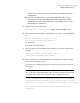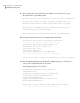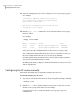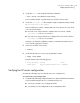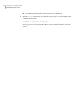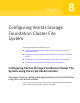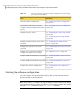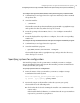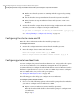Veritas Storage Foundation 5.1 SP1 Cluster File System Installation Guide (5900-1510, April 2011)
■ Makes sure that the systems are running with the supported operating
system
■ Checks whether Storage Foundation Cluster File System is installed
■ Exits if Veritas Storage Foundation Cluster File System 5.1 SP1 is not
installed
3
Review the installer output about the I/O fencing configuration and confirm
whether you want to configure fencing in enabled mode.
Do you want to configure I/O Fencing in enabled mode? [y,n,q,?] (y)
See “About planning to configure I/O fencing” on page 88.
Configuring the cluster name and ID
Enter the cluster information when the installer prompts you.
To configure the cluster
1
Review the configuration instructions that the installer presents.
2
Enter the unique cluster name and cluster ID.
Enter the unique cluster name: [q,?] clus1
Enter a unique Cluster ID number between 0-65535: [b,q,?] 7
Configuring private heartbeat links
You now configure the private heartbeats that LLT uses. VCS provides the option
to use LLT over Ethernet or over UDP (User Datagram Protocol). Symantec
recommends that you configure heartbeat links that use LLT over Ethernet, unless
hardware requirements force you to use LLT over UDP. If you want to configure
LLT over UDP, make sure you meet the prerequisites.
See “Using the UDP layer for LLT” on page 489.
The following procedure helps you configure LLT over Ethernet.
To configure private heartbeat links
1
Choose one of the following options at the installer prompt based on whether
you want to configure LLT over Ethernet or UDP.
■ Option 1: LLT over Ethernet (answer installer questions)
Enter the heartbeat link details at the installer prompt to configure LLT
over Ethernet.
Skip to step 2.
Configuring Veritas Storage Foundation Cluster File System
Configuring Veritas Storage Foundation Cluster File System using the script-based installer
114