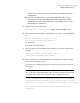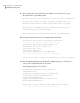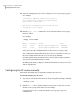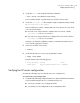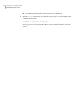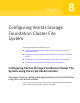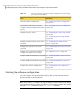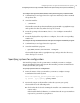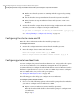Veritas Storage Foundation 5.1 SP1 Cluster File System Installation Guide (5900-1510, April 2011)
To configure Storage Foundation Cluster File System using the product installer
1
Confirm that you are logged in as the superuser and that you have mounted
the product disc.
2
Start the installer.
# ./installer
The installer starts the product installation program with a copyright message
and specifies the directory where the logs are created.
3
From the opening Selection Menu, choose: C for "Configure an Installed
Product."
4
From the displayed list of products to configure, choose the corresponding
number for:
To configure Storage Foundation Cluster File System using the installsfcfs program
1
Confirm that you are logged in as the superuser.
2
Start the installsfcfs program.
# /opt/VRTS/install/installsfcfs -configure
The installer begins with a copyright message and specifies the directory
where the logs are created.
Specifying systems for configuration
The installer prompts for the system names on which you want to configure
Storage Foundation Cluster File System. The installer performs an initial check
on the systems that you specify.
To specify system names for configuration
1
Enter the names of the systems where you want to configure Storage
Foundation Cluster File System.
Enter the operating_system system names separated
by spaces: [q,?] (galaxy) galaxy nebula
2
Review the output as the installer verifies the systems you specify.
The installer does the following tasks:
■ Checks that the local node running the installer can communicate with
remote nodes
If the installer finds ssh binaries, it confirms that ssh can operate without
requests for passwords or passphrases.
113Configuring Veritas Storage Foundation Cluster File System
Configuring Veritas Storage Foundation Cluster File System using the script-based installer