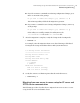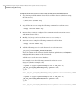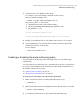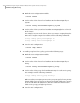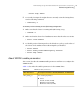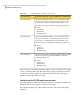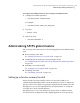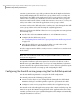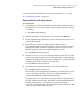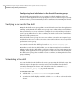Veritas Storage Foundation 5.1 SP1 Cluster File System Administrator"s Guide (5900-1738, April 2011)
7
Authorize the user to administer the cluster.
For example, issue the following command on the CP server
(mycps1.symantecexample.com):
# cpsadm -s mycps1.symantecexample.com -a\
add_clus_to_user -c cpcluster\
-u {f0735332-1dd1-11b2-a3cb-e3709c1c73b9}\
-e _HA_VCS_galaxy@HA_SERVICES@galaxy.symantec.com\
-f cps_operator -g vx
Cluster successfully added to user
_HA_VCS_galaxy@HA_SERVICES@galaxy.symantec.com privileges.
8
Modify /etc/vxfenmode file on each SFCFS cluster node to set security=1.
9
After modifying the /etc/vxfenmode file, run the vxfen init script on the
SFCFS cluster node to start fencing.
For an example:
# /sbin/init.d/vxfen start
Enabling or disabling the preferred fencing policy
You can enable or disable the preferred fencing feature for your I/O fencing
configuration.
You can enable preferred fencing to use system-based race policy or group-based
race policy. If you disable preferred fencing, the I/O fencing configuration uses
the default count-based race policy.
See “About preferred fencing” on page 35.
See “How preferred fencing works” on page 35.
To enable preferred fencing for the I/O fencing configuration
1
Make sure that the cluster is running with I/O fencing set up.
# vxfenadm -d
2
Make sure that the cluster-level attribute UseFence has the value set to SCSI3.
# haclus -value UseFence
3
To enable system-based race policy, perform the following steps:
117Administering Storage Foundation Cluster File System and its components
Administering I/O Fencing